Introduction
Paths represent the outline of a shape which can be filled, stroked, used as a clipping path, or any combination of the three. (See Filling, Stroking and Paint Servers and Clipping, Masking and Compositing.)
A path is described using the concept of a current point. In an analogy with drawing on paper, the current point can be thought of as the location of the pen. The position of the pen can be changed, and the outline of a shape (open or closed) can be traced by dragging the pen in either straight lines or curves.
Paths represent the geometry of the outline of an object, defined in terms of moveto (set a new current point), lineto (draw a straight line), curveto (draw a curve using a cubic Bézier), arc (elliptical or circular arc) and closepath (close the current shape by drawing a line to the last moveto) elements. Compound paths (i.e., a path with multiple subpaths) are possible to allow effects such as "donut holes" in objects.
This chapter describes the syntax, behavior and DOM interfaces for SVG paths. Various implementation notes for SVG paths can be found in 'path' element implementation notes and Elliptical arc implementation notes.
A path is defined in SVG using the 'path' element.
The 'path' element
Attribute definitions:
- d = "path data"
- The definition of the outline of a shape. See Path data.
Animatable: yes. Path data animation is only possible when each path data specification within an animation specification has exactly the same list of path data commands as the 'd' attribute. If an animation is specified and the list of path data commands is not the same, then the animation specification is in error (see Error Processing). The animation engine interpolates each parameter to each path data command separately based on the attributes to the given animation element. Flags and booleans are interpolated as fractions between zero and one, with any non-zero value considered to be a value of one/true. - pathLength = "<number>"
- The author's computation of the total length of the
path, in user units. This value is used to calibrate the
user agent's own distance-along-a-path
calculations with that of the author. The user agent will
scale all distance-along-a-path computations by the ratio
of 'pathLength' to the user
agent's own computed value for total path length. 'pathLength' potentially affects
calculations for text on a path,
motion animation and
various stroke operations.
A negative value is an error (see Error processing).
Animatable: yes.
Path data
General information about path data
A path is defined by including a 'path' element which contains a d="(path data)" attribute, where the 'd' attribute contains the moveto, line, curve (both cubic and quadratic Béziers), arc and closepath instructions.
Example triangle01 specifies a path in the shape of a triangle. (The M indicates a moveto, the Ls indicate linetos, and the z indicates a closepath).
Path data can contain newline characters and thus can be broken up into multiple lines to improve readability. Because of line length limitations with certain related tools, it is recommended that SVG generators split long path data strings across multiple lines, with each line not exceeding 255 characters. Also note that newline characters are only allowed at certain places within path data.
The syntax of path data is concise in order to allow for minimal file size and efficient downloads, since many SVG files will be dominated by their path data. Some of the ways that SVG attempts to minimize the size of path data are as follows:
- All instructions are expressed as one character (e.g., a moveto is expressed as an M).
- Superfluous white space and separators such as commas can be eliminated (e.g., "M 100 100 L 200 200" contains unnecessary spaces and could be expressed more compactly as "M100 100L200 200").
- The command letter can be eliminated on subsequent commands if the same command is used multiple times in a row (e.g., you can drop the second "L" in "M 100 200 L 200 100 L -100 -200" and use "M 100 200 L 200 100 -100 -200" instead).
- Relative versions of all commands are available (uppercase means absolute coordinates, lowercase means relative coordinates).
- Alternate forms of lineto are available to optimize the special cases of horizontal and vertical lines (absolute and relative).
- Alternate forms of curve are available to optimize the special cases where some of the control points on the current segment can be determined automatically from the control points on the previous segment.
The path data syntax is a prefix notation (i.e., commands followed by parameters). The only allowable decimal point is a Unicode U+0046 FULL STOP (".") character (also referred to in Unicode as PERIOD, dot and decimal point) and no other delimiter characters are allowed [UNICODE]. (For example, the following is an invalid numeric value in a path data stream: "13,000.56". Instead, say: "13000.56".)
For the relative versions of the commands, all coordinate values are relative to the current point at the start of the command.
In the tables below, the following notation is used:
- (): grouping of parameters
- +: 1 or more of the given parameter(s) is required
The following sections list the commands.
The "moveto" commands
The "moveto" commands (M or m) establish a new current point. The effect is as if the "pen" were lifted and moved to a new location. A path data segment (if there is one) must begin with a "moveto" command. Subsequent "moveto" commands (i.e., when the "moveto" is not the first command) represent the start of a new subpath:
| Command | Name | Parameters | Description |
|---|---|---|---|
| M (absolute) m (relative) |
moveto | (x y)+ | Start a new sub-path at the given (x,y) coordinate. M (uppercase) indicates that absolute coordinates will follow; m (lowercase) indicates that relative coordinates will follow. If a moveto is followed by multiple pairs of coordinates, the subsequent pairs are treated as implicit lineto commands. Hence, implicit lineto commands will be relative if the moveto is relative, and absolute if the moveto is absolute. If a relative moveto (m) appears as the first element of the path, then it is treated as a pair of absolute coordinates. In this case, subsequent pairs of coordinates are treated as relative even though the initial moveto is interpreted as an absolute moveto. |
The "closepath" command
The "closepath" (Z or z) ends the current subpath and causes an automatic straight line to be drawn from the current point to the initial point of the current subpath. If a "closepath" is followed immediately by a "moveto", then the "moveto" identifies the start point of the next subpath. If a "closepath" is followed immediately by any other command, then the next subpath starts at the same initial point as the current subpath.
When a subpath ends in a "closepath," it differs in behavior from what happens when "manually" closing a subpath via a "lineto" command in how 'stroke-linejoin' and 'stroke-linecap' are implemented. With "closepath", the end of the final segment of the subpath is "joined" with the start of the initial segment of the subpath using the current value of 'stroke-linejoin'. If you instead "manually" close the subpath via a "lineto" command, the start of the first segment and the end of the last segment are not joined but instead are each capped using the current value of 'stroke-linecap'. At the end of the command, the new current point is set to the initial point of the current subpath.
| Command | Name | Parameters | Description |
|---|---|---|---|
| Z or z |
closepath | (none) | Close the current subpath by drawing a straight line from the current point to current subpath's initial point. Since the Z and z commands take no parameters, they have an identical effect. |
The "lineto" commands
The various "lineto" commands draw straight lines from the current point to a new point:
| Command | Name | Parameters | Description |
|---|---|---|---|
| L (absolute) l (relative) |
lineto | (x y)+ | Draw a line from the current point to the given (x,y) coordinate which becomes the new current point. L (uppercase) indicates that absolute coordinates will follow; l (lowercase) indicates that relative coordinates will follow. A number of coordinates pairs may be specified to draw a polyline. At the end of the command, the new current point is set to the final set of coordinates provided. |
| H (absolute) h (relative) |
horizontal lineto | x+ | Draws a horizontal line from the current point (cpx, cpy) to (x, cpy). H (uppercase) indicates that absolute coordinates will follow; h (lowercase) indicates that relative coordinates will follow. Multiple x values can be provided (although usually this doesn't make sense). At the end of the command, the new current point becomes (x, cpy) for the final value of x. |
| V (absolute) v (relative) |
vertical lineto | y+ | Draws a vertical line from the current point (cpx, cpy) to (cpx, y). V (uppercase) indicates that absolute coordinates will follow; v (lowercase) indicates that relative coordinates will follow. Multiple y values can be provided (although usually this doesn't make sense). At the end of the command, the new current point becomes (cpx, y) for the final value of y. |
The curve commands
These three groups of commands draw curves:
- Cubic Bézier commands (C, c, S and s). A cubic Bézier segment is defined by a start point, an end point, and two control points.
- Quadratic Bézier commands (Q, q, T and t). A quadratic Bézier segment is defined by a start point, an end point, and one control point.
- Elliptical arc commands (A and a). An elliptical arc segment draws a segment of an ellipse.
The cubic Bézier curve commands
The cubic Bézier commands are as follows:
| Command | Name | Parameters | Description |
|---|---|---|---|
| C (absolute) c (relative) |
curveto | (x1 y1 x2 y2 x y)+ | Draws a cubic Bézier curve from the current point to (x,y) using (x1,y1) as the control point at the beginning of the curve and (x2,y2) as the control point at the end of the curve. C (uppercase) indicates that absolute coordinates will follow; c (lowercase) indicates that relative coordinates will follow. Multiple sets of coordinates may be specified to draw a polybézier. At the end of the command, the new current point becomes the final (x,y) coordinate pair used in the polybézier. |
| S (absolute) s (relative) |
shorthand/smooth curveto | (x2 y2 x y)+ | Draws a cubic Bézier curve from the current point to (x,y). The first control point is assumed to be the reflection of the second control point on the previous command relative to the current point. (If there is no previous command or if the previous command was not an C, c, S or s, assume the first control point is coincident with the current point.) (x2,y2) is the second control point (i.e., the control point at the end of the curve). S (uppercase) indicates that absolute coordinates will follow; s (lowercase) indicates that relative coordinates will follow. Multiple sets of coordinates may be specified to draw a polybézier. At the end of the command, the new current point becomes the final (x,y) coordinate pair used in the polybézier. |
Example cubic01 shows some simple uses of cubic Bézier commands within a path. The example uses an internal CSS style sheet to assign styling properties. Note that the control point for the "S" command is computed automatically as the reflection of the control point for the previous "C" command relative to the start point of the "S" command.
The following picture shows some how cubic Bézier curves change their shape depending on the position of the control points. The first five examples illustrate a single cubic Bézier path segment. The example at the lower right shows a "C" command followed by an "S" command.
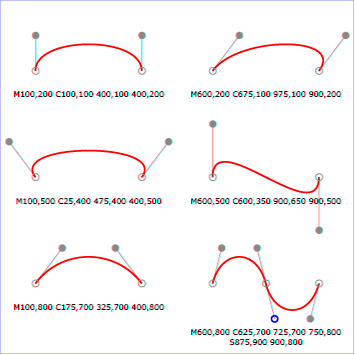
View
this example as SVG (SVG-enabled browsers only)
The quadratic Bézier curve commands
The quadratic Bézier commands are as follows:
| Command | Name | Parameters | Description |
|---|---|---|---|
| Q (absolute) q (relative) |
quadratic Bézier curveto | (x1 y1 x y)+ | Draws a quadratic Bézier curve from the current point to (x,y) using (x1,y1) as the control point. Q (uppercase) indicates that absolute coordinates will follow; q (lowercase) indicates that relative coordinates will follow. Multiple sets of coordinates may be specified to draw a polybézier. At the end of the command, the new current point becomes the final (x,y) coordinate pair used in the polybézier. |
| T (absolute) t (relative) |
Shorthand/smooth quadratic Bézier curveto | (x y)+ | Draws a quadratic Bézier curve from the current point to (x,y). The control point is assumed to be the reflection of the control point on the previous command relative to the current point. (If there is no previous command or if the previous command was not a Q, q, T or t, assume the control point is coincident with the current point.) T (uppercase) indicates that absolute coordinates will follow; t (lowercase) indicates that relative coordinates will follow. At the end of the command, the new current point becomes the final (x,y) coordinate pair used in the polybézier. |
Example quad01 shows some simple uses of quadratic Bézier commands within a path. Note that the control point for the "T" command is computed automatically as the reflection of the control point for the previous "Q" command relative to the start point of the "T" command.
The elliptical arc curve commands
The elliptical arc commands are as follows:
| Command | Name | Parameters | Description |
|---|---|---|---|
| A (absolute) a (relative) |
elliptical arc | (rx ry x-axis-rotation large-arc-flag sweep-flag x y)+ | Draws an elliptical arc from the current point to (x, y). The size and orientation of the ellipse are defined by two radii (rx, ry) and an x-axis-rotation, which indicates how the ellipse as a whole is rotated relative to the current coordinate system. The center (cx, cy) of the ellipse is calculated automatically to satisfy the constraints imposed by the other parameters. large-arc-flag and sweep-flag contribute to the automatic calculations and help determine how the arc is drawn. |
Example arcs01 shows some simple uses of arc commands within a path.
The elliptical arc command draws a section of an ellipse which meets the following constraints:
- the arc starts at the current point
- the arc ends at point (x, y)
- the ellipse has the two radii (rx, ry)
- the x-axis of the ellipse is rotated by x-axis-rotation relative to the x-axis of the current coordinate system.
- Of the four candidate arc sweeps, two will represent an arc sweep of greater than or equal to 180 degrees (the "large-arc"), and two will represent an arc sweep of less than or equal to 180 degrees (the "small-arc"). If large-arc-flag is '1', then one of the two larger arc sweeps will be chosen; otherwise, if large-arc-flag is '0', one of the smaller arc sweeps will be chosen,
- If sweep-flag is '1', then the arc will be drawn in a "positive-angle" direction (i.e., the ellipse formula x=cx+rx*cos(theta) and y=cy+ry*sin(theta) is evaluated such that theta starts at an angle corresponding to the current point and increases positively until the arc reaches (x,y)). A value of 0 causes the arc to be drawn in a "negative-angle" direction (i.e., theta starts at an angle value corresponding to the current point and decreases until the arc reaches (x,y)).
The following illustrates the four combinations of large-arc-flag and sweep-flag and the four different arcs that will be drawn based on the values of these flags. For each case, the following path data command was used:
<path d="M 125,75 a100,50 0 ?,? 100,50"
style="fill:none; stroke:red; stroke-width:6"/>
where "?,?" is replaced by "0,0" "0,1" "1,0" and "1,1" to generate the four possible cases.
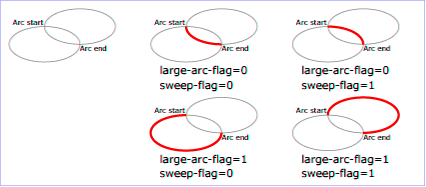
View this example as SVG (SVG-enabled browsers only)
Refer to Elliptical arc implementation notes for detailed implementation notes for the path data elliptical arc commands.
The grammar for path data
The following notation is used in the Backus-Naur Form (BNF) description of the grammar for path data:
- *: 0 or more
- +: 1 or more
- ?: 0 or 1
- (): grouping
- |: separates alternatives
- double quotes surround literals
The following is the BNF for SVG paths.
svg-path:
wsp* moveto-drawto-command-groups? wsp*
moveto-drawto-command-groups:
moveto-drawto-command-group
| moveto-drawto-command-group wsp* moveto-drawto-command-groups
moveto-drawto-command-group:
moveto wsp* drawto-commands?
drawto-commands:
drawto-command
| drawto-command wsp* drawto-commands
drawto-command:
closepath
| lineto
| horizontal-lineto
| vertical-lineto
| curveto
| smooth-curveto
| quadratic-bezier-curveto
| smooth-quadratic-bezier-curveto
| elliptical-arc
moveto:
( "M" | "m" ) wsp* moveto-argument-sequence
moveto-argument-sequence:
coordinate-pair
| coordinate-pair comma-wsp? lineto-argument-sequence
closepath:
("Z" | "z")
lineto:
( "L" | "l" ) wsp* lineto-argument-sequence
lineto-argument-sequence:
coordinate-pair
| coordinate-pair comma-wsp? lineto-argument-sequence
horizontal-lineto:
( "H" | "h" ) wsp* horizontal-lineto-argument-sequence
horizontal-lineto-argument-sequence:
coordinate
| coordinate comma-wsp? horizontal-lineto-argument-sequence
vertical-lineto:
( "V" | "v" ) wsp* vertical-lineto-argument-sequence
vertical-lineto-argument-sequence:
coordinate
| coordinate comma-wsp? vertical-lineto-argument-sequence
curveto:
( "C" | "c" ) wsp* curveto-argument-sequence
curveto-argument-sequence:
curveto-argument
| curveto-argument comma-wsp? curveto-argument-sequence
curveto-argument:
coordinate-pair comma-wsp? coordinate-pair comma-wsp? coordinate-pair
smooth-curveto:
( "S" | "s" ) wsp* smooth-curveto-argument-sequence
smooth-curveto-argument-sequence:
smooth-curveto-argument
| smooth-curveto-argument comma-wsp? smooth-curveto-argument-sequence
smooth-curveto-argument:
coordinate-pair comma-wsp? coordinate-pair
quadratic-bezier-curveto:
( "Q" | "q" ) wsp* quadratic-bezier-curveto-argument-sequence
quadratic-bezier-curveto-argument-sequence:
quadratic-bezier-curveto-argument
| quadratic-bezier-curveto-argument comma-wsp?
quadratic-bezier-curveto-argument-sequence
quadratic-bezier-curveto-argument:
coordinate-pair comma-wsp? coordinate-pair
smooth-quadratic-bezier-curveto:
( "T" | "t" ) wsp* smooth-quadratic-bezier-curveto-argument-sequence
smooth-quadratic-bezier-curveto-argument-sequence:
coordinate-pair
| coordinate-pair comma-wsp? smooth-quadratic-bezier-curveto-argument-sequence
elliptical-arc:
( "A" | "a" ) wsp* elliptical-arc-argument-sequence
elliptical-arc-argument-sequence:
elliptical-arc-argument
| elliptical-arc-argument comma-wsp? elliptical-arc-argument-sequence
elliptical-arc-argument:
nonnegative-number comma-wsp? nonnegative-number comma-wsp?
number comma-wsp flag comma-wsp? flag comma-wsp? coordinate-pair
coordinate-pair:
coordinate comma-wsp? coordinate
coordinate:
number
nonnegative-number:
integer-constant
| floating-point-constant
number:
sign? integer-constant
| sign? floating-point-constant
flag:
"0" | "1"
comma-wsp:
(wsp+ comma? wsp*) | (comma wsp*)
comma:
","
integer-constant:
digit-sequence
floating-point-constant:
fractional-constant exponent?
| digit-sequence exponent
fractional-constant:
digit-sequence? "." digit-sequence
| digit-sequence "."
exponent:
( "e" | "E" ) sign? digit-sequence
sign:
"+" | "-"
digit-sequence:
digit
| digit digit-sequence
digit:
"0" | "1" | "2" | "3" | "4" | "5" | "6" | "7" | "8" | "9"
wsp:
(#x20 | #x9 | #xD | #xA)
The processing of the BNF must consume as much of a given BNF production as possible, stopping at the point when a character is encountered which no longer satisfies the production. Thus, in the string "M 100-200", the first coordinate for the "moveto" consumes the characters "100" and stops upon encountering the minus sign because the minus sign cannot follow a digit in the production of a "coordinate". The result is that the first coordinate will be "100" and the second coordinate will be "-200".
Similarly, for the string "M 0.6.5", the first coordinate of the "moveto" consumes the characters "0.6" and stops upon encountering the second decimal point because the production of a "coordinate" only allows one decimal point. The result is that the first coordinate will be "0.6" and the second coordinate will be ".5".
Note that the BNF allows the path 'd' attribute to be empty. This is not an error, instead it disables rendering of the path.
Distance along a path
Various operations, including text on a path and motion animation and various stroke operations, require that the user agent compute the distance along the geometry of a graphics element, such as a 'path'.
Exact mathematics exist for computing distance along a path, but the formulas are highly complex and require substantial computation. It is recommended that authoring products and user agents employ algorithms that produce as precise results as possible; however, to accommodate implementation differences and to help distance calculations produce results that approximate author intent, the 'pathLength' attribute can be used to provide the author's computation of the total length of the path so that the user agent can scale distance-along-a-path computations by the ratio of 'pathLength' to the user agent's own computed value for total path length.
A "moveto" operation within a 'path' element is defined to have zero length. Only the various "lineto", "curveto" and "arcto" commands contribute to path length calculations.