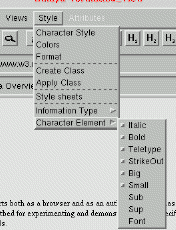ThotLib V4
Date: June, 2002
The Thot Application Generation Language
Vincent QUINT, Irčne VATTON - INRIA
1 Principles
The Thot application generation language enables applications based on the
active document concept. An active document is an electronic
document which transforms itself or acts on its computing environment when
certain editing commands are issued by the user. This concept is used to
build different types of applications including access to databases, user
interface construction and technical document processing.
The Thot application generation language is used to define a graphic
interface (a set of menus) to which the application designer can associate
functions. These functions are either Thot standard functions or new specific
functions.
The language and its associated mechanisms also allow application
designers to modify or extend standard Thot editing functions. The
application can receive control during the execution of a standard function,
by asking for an event. These events are also specified in the
application generation language.
Consequently, an application is constituted by two different sets of
functions:
- Commands are run when the user selects a menu item. These
commands can be standard commands provided by the Thot toolkit or new,
specific commands written by the application developer.
- Actions are run when certain events occur during standard
editing commands.
Commands and actions can use the Thot API in order to modify the
documents being handled (refer to The Thot Tool Kit API)
Application generation is based on application schemas written in
a specific language, the A language. Menus and associated specific
commands are declared in the main application schema, called
EDITOR.A. This application schema can refer to other application
schemas that define shared components reusable in different applications.
These application schemas are based on a generic logical structure and are
related to a structure schema. These application schemas have the same name
as the corresponding structure schema and the .A suffix.
1.1 Menus and specific commands
The EDITOR.A application schema defines the menus of the main
window (if this main window exists) and those attached to the menu bar of
each document window. The app application allows one to define different
menus for different document types (identified by their structure names). For
a specific document type, menus can differ form one view to another (the
range in presentation schema identified the view when the menu is specific to
one view).
The application schema associates a command with each item in these menus.
Each item is located within a menu or a cascade submenu of a menu. The
cascade is limited to one level.
When the user selects a menu item, the corresponding command is called,
with the current document and view as parameters.
There are different menu sections in the EDITOR.A application
schema:
- The Main Window section is optional. It defines the menus attached to
the main window.
- The Document Windows section is mandatory. It defines the menu bar of
all document windows.
- The Structure_name Windows sections are optional. They specify the menu
bar for specific document types.
1.2 Events and actions
An event is raised by the editor whenever a Thot standard editing
command perform some treatment that the application needs to complement or
replace. For example, an event can be raised when the user selects an
element, modifies a character string, creates or deletes a logical element,
associates an attribute with an element, opens or closes a document view,
saves a document, etc.
Only standard editing commands raise events. Specific commands
associated with menu items in an application schema do not raise any
event.
Each event raised by Thot is associated with the object concerned by the
Thot editing command that triggers the event: element, attribute, view,
document, etc.
Whenever an event is raised, Thot calls the corresponding actions that is
associated with the event and the corresponding object in the application
schemas in use.
The user and the programs (commands and actions) can access the same
functions, but through different interfaces: standard Thot commands for the
user, API for programs. The operations performed on documents by an
application programs using the Thot API do not create events. However, there
are some exceptions to this rule; they are mentioned below.
The Thot standard editing commands generally produce two events with the
same name but with different suffixes:
- .Pre: this event is raised (and the action is executed) when
the standard command is called by the user, before being processed by the
editor. It allows the application to perform some processing,
before the editor executes the standard command or instead
of the normal processing of the editor. The action called in the
application by the event returns a boolean value to indicate whether or
not the performed action replaces the standard processing of the editor.
If it is a replacement (
True is returned by the action), the
editor does not perform the normal processing.
- .Post: this event is raised (and the action is executed)
after the editor has performed the standadrd command
normally.
When an action performed on a .Pre event has replaced the normal
processing of the standard command, there is no corresponding .Post
event since the editor has not processed the command.
Each time an action of the application is called by an event, it receives
a context as a parameter, which allows the application to identify the
conditions in which the event has been raised. This context varies from an
event to the other because it only provides information significant for the
event in question.
Here is a list of all items that can be found in the context (for each
event, only a subset of this list is present):
- the standard editing command which triggered the event (this
information is always present because it permits the identification of
the event and it determines the other items present in the context);
- the document in question;
- the element in question;
- the element type in question;
- the target element of the editing operation. It may be different from
the element in question, for instance in the case of a reference;
- the type of the presentation rule in question;
- the attribute in question;
- the attribute type in question.
Section 5 lists all the events that can be raised,
with the name of the event, the parameters received by the action which
handles this event and the conditions in which it is raised.
2 The A language
Application generation is based application schemas written in a
specific language, the A language. Menus and associated specific
commands are declared in the main application schema, EDITOR.A.
This application schema can refer to other application schemas related to
different structure schemas.
Any application schema starts with the APPLICATION keyword
followed by the EDITOR word or the structure schema name.
The main application schema of the application contains two sections that
do not appear in other application schemas.
- The USES section appears just after the APPLICATION
statement. This section is optional and when it is present, it declares
the other structure schemas used by the application as well as the
modules needed. A module is a set of standard editing functions that each
application may decide to use or not.
- The MENUS section is a mandatory section in the
EDITOR.A schema and appears at the end of the schema.
Three other sections can appear in any application schema:
DEFAULT, ELEMENTS and ATTRIBUTES. These sections
are optional but at least one of them must be present in an application
schema associated with a structure schema.
The schema must end with the END keyword.
ASchema = 'APPLICATION' ElemIdent ';'
[ 'USES' SchemaAndModules ]
[ 'DEFAULT' EvtActionList ]
[ 'ELEMENTS' < ElemActionList > ]
[ 'ATTRIBUTES' < AttrActionList > ]
[ 'MENUS' Menus ]
'END' .
2.1 Application integration
A single application can use several application schemas: one per
structure schema for which specific commands or actions must be performed
(for instance, Report and Paragraph) and one general application schema (the
EDITOR schema). When an event is raised for a given element, the editor
consults first the application schema of the structure defining this element
in order to check whether an action has been attached to this event. If it is
not the case, the editor consults sequentially the application schemas of the
parent elements and finally the EDITOR application schema.
The EDITOR.A schema lists the names of other application
schemas involved in the application, in its USES section. The A compiler uses
this list to load the corresponding commands and actions.
The USES section lists also all the modules needed by the application.
SchemasAndModules = SchemaOrModule < ',' SchemaOrModule > ';' .
SchemaOrModule = DocumentType | Module .
The Thot library provides optional modules which can be used or not by an
application. As an example, a document reader application does not need
editing functions. The USES section allows application developer to
explicitly load the needed Thot modules. The available modules are:
- Editing: This module provides basic editing functions. It is
automatically loaded when at least one standard editing command is used
in the MENUS section (TtcCutSelection, etc.)
- StructEditing: This module has to be loaded explicitly. It provides
restructuring functions and handles the Thot standard insertion menu.
- StructSelect: This module has to be loaded explicitly. It provides a
structural selection instead of the standard one (no automatic
replacement, ability to select directly structured elements, etc.)
- Search: This module provides search and replace functions. It is
automatically loaded when a Thot search command is used.
- StructSearch: This module has to be loaded explicitly. It allows a
combination of structural search with textual search and replace.
- Index: This module has to be loaded explicitly. It provides the Thot
index capability.
- DisplayEmptyBox: This module has to be loaded explicitly. It displays
empty elements as grey rectangles.
- Lookup: This module has to be loaded explicitly. It provides an
XLookupString function that allows users to insert composed
characters into Motif widget.
- Keyboards: This module has to be loaded explicitly. It allows Thot to
display the Symbols and Greek keyboards when needed.
- Graphics: This module has to be loaded explicitly. It allows Thot to
display the Graphics keyboard when needed.
2.2 Menus declaration
The MENUS section defines the menus contituting a menu bar (see example in
7):
- The
Main Window section is optional. It defines the menu
bar of the main window.
- The
Document Windows section is mandatory. It defines the
menu bar of all document windows.
- The
Structure_name Windows sections
are optional. They specify the menu bar for specific document types.
Menus = [ 'Main' 'Window' ':' MenuList ]
[ 'Document' 'Windows' ':' MenuList ]
< DocumentType 'Windows' ':' MenuList > .
MenuList = 'BEGIN' NewMenu < NewMenu > 'END' ';' /
NewMenu .
NewMenu = [ 'view' ':' ViewNum ] MenuIdent
[ '.' SubmenuIdent] [ ItemCascade ] ';' .
ItemCascade = 'Separator' / 'Button' ':' ItemAction /
'Toggle' ':' ItemAction /
'Dynamic' ':' ItemIdent .
ItemAction = ItemIdent '->' ActionIdent .
DocumentType = NAME .
MenuIdent = NAME .
SubmenuIdent = NAME .
ItemIdent = NAME .
IdentAction = NAME .
For each menu item, the application schema associates a specific command,
except for the standard menus, composed by the Thot editor. For these menus
neither items nor actions have to be specified. There are two such menus:
"Attributes_" and "Selection_".
The Thot toolkit allows application designers to declare one-level cascade
menus (menu and submenu).
A menu item can be:
- a simple push button: "Button",
- a toggle button: "Toggle",
- a separator: "Separator" (there is no action in this case),
- or a dynamic entry: "Dynamic" (allows dynamic extension of the
dialogue).
The Thot toolkit is designed to support multilingual dialogue. Names of
menus, submenus and menu items declared in the application schema are
considered as generic names. When the application starts, the editor looks
for a dialogue table:
config/$LANG-'name'dialogue ('name' represents the application name)
to substitute generic names by localized name adapted to the current language
$LANG.
The A compiler automatically generates a EDITORdialogue file
that can be used as a model to construct dialogue tables for each supported
language.
Actions that must be executed when certain events are raised, are
specified in sections DEFAULT, ELEMENTS and
ATTRIBUTES. Association of actions with events is simply expressed
by the name of the event (see the list of events in section 5) followed by an arrow (the two characters '-' and
'>') and the name of the action.
The name of the event contains the suffix .Pre or .Post
depending on whether the action must be performed before or after normal
processing by the editor. If no suffix is present the event is assumed to
have the .Pre suffix.
The name of the action is the name of the procedure written by the
programmer and called by the event.
EvtAction = EvtIdent [ '.' PostPre ] '->' ActionIdent ';' .
PostPre = 'Post' / 'Pre' .
EvtIdent = NAME .
ActionIdent = NAME .
2.4 Default actions
The DEFAULT section includes the event/action associations which,
by default, apply to all element types and all the attributes defined in the
structure schema corresponding to the application schema.
For a given element type and for a given event, when the ELEMENTS
section does not contain an event/action association, the association of the
DEFAULT section is taken into account if it exits. The
DEFAULT section can be absent. It can also contain only a subset of
the events listed in section 5. When the
ELEMENTS section for a given element type and the DEFAULT
section do not define any action for a given event, this event has no effect
for the elements of that type.
The same principle applies to attributes: the DEFAULT section
specifies the event/action associations which apply to all attributes for
which the ATTRIBUTE section does not include these events.
The DEFAULT section is composed of the DEFAULT keyword
followed by an event/action association, if there is a single default
association, or by a sequence of associations between the keywords
BEGIN and END, if there are several. The
END keyword must be followed by a semicolon. The
event/action associations can be either for element types (see section 2.5) or for attributes (see section 2.6).
'DEFAULT' EvtActionList
EvtActionList = EvtAction /
'BEGIN' EvtAction < EvtAction > 'END' ';' .
The actions to be called for elements of a given type are defined in the
ELEMENTS section. In this section, the name of each element type
requiring actions is followed by a colon and by the event/action association
to be applied (if there is only one) or the list of associations (if there
are several) between the keywords BEGIN and
END. The END keyword is followed by a
semicolon.
In the case where the element type is a mark pair, but only in this case,
the type name can be preceded by the keywords First or
Second. These keywords indicate whether the associations that follow
apply to the first or second mark of the pair.
Each event/action association for an element type is composed in the same
way as described in section 2.3.
'ELEMENTS' < ElemActionList >
ElemActionList = ElemActions < ElemActions > .
ElemActions = [ FirstSec ] ElemIdent ':' EvtActionList .
FirstSec = 'First' / 'Second' .
ElemIdent = NAME .
EvtActionList = EvtAction /
'BEGIN' EvtAction < EvtAction > 'END' ';' .
The actions to be called for given attributes are defined in the
ATTRIBUTES section. In this section, the name of each attribute
requiring actions is followed by a colon and by the event/action association
to be applied (if there is only one) or the list of associations (if there
are several) between the keywords BEGIN and
END; the END keyword is followed by a
semicolon.
Each event/action association for an attribute is composed in the same way
as indicated in section 2.3, but only certain events
are allowed for attributes, those beginning with Attr (see section
5.1 for the definition of these events).
'ATTRIBUTES' < AttrActionList >
AttrActionList = AttrActions < AttrActions > .
AttrActions = AttrIdent ':' EvtActionList .
AttrIdent = NAME .
3 Thot standard commands
The Thot toolkit provides a set of standard commands. The commands
parameters are always the document identification and the view number.
- TtcChangeCharacters (Document, View):
- Display the form that allows user to change font family, character
style and character size.
- TtcChangeColors (Document, View):
- Display the form that allows user to change background and foreground
colors.
- TtcChangeFormat (Document, View):
- Display the form that allows user to change indentation, alignment,
justification and line spacing.
- TtcChangeGraphics (Document, View):
- Display the form that allows user to change line weight,
- TtcChangePresentation (Document, View):
- Display the menu that allows user to change presentation schema of
document and its natures.
- TtcChildElement (Document, View):
- Move the selection to the first enclosed element.
- TtcCloseDocument (Document, View):
- Close the current document after acknowledgement if the document was
previously modified.
- TtcCloseView (Document, View):
- Close the current view of the document and the document if it is the
last opened view. Close the document if that view is the last opened
view.
- TtcCopySelection (Document, View):
- Copy the current selection into the Thot clipboard.
- TtcCopyToClipboard (Document, View):
- Copy the current selection into the X clipboard.
- TtcCreateDocument (Document, View):
- Display the form that allows user to create a new document.
- TtcCutSelection (Document, View):
- Delete the current selection and save it in the Thot clipboard.
- TtcDeletePreviousChar (Document, View):
- Delete the previous character.
- TtcDeleteSelection (Document, View):
- Delete the current selection.
- TtcDisplayGraphicsKeyboard (Document, View):
- Display the graphic keyboard.
- TtcDisplayGreekKeyboard (Document, View):
- Display the greek keyboard.
- TtcDisplayLatinKeyboard (Document, View):
- Display the ISO Latin-1 keyboard.
- TtcDisplayMathKeyboard (Document, View):
- Display the math-symbol keyboard.
- TtcEndOfLine(Document, View):
- Move the cursor to the end of the line.
- TtcGotoPage (Document, View):
- Not implemented yet....
- TtcHolophrast (Document, View):
- Not implemented yet....
- TtcInclude (Document, View):
- Obtain a live copy, i.e. a copy which is automatically updated each
time you modify the copied element. The
TtcInclude command
presents the same menu as that offered by the TtcInsert
command, i.e. the list of elements that can be created before or after
the selected part. Once you have selected the type and the position of
the copy, click with the left mouse button on the element to be copied.
You can click in any Thot window of a document provided that you click
on an element of the required type. You can move throughout the
document by using the scroll bars in order to display the desired
element before clicking on it.
- TtcIndex (Document, View):
- Activate the Thot index application. If the document does not already
include index marks, that function initializes the Thot index
application and allows insertion of index marks in the insert menu.
After that, the function computes index marks to provide index
table.
- TtcInsert (Document, View):
- Display the insert menu. This menu is built according to the current
selection and the document structure schema. Thus, it may vary. It
displays all element types that can be created before or after the
current selection. By selecting an item from this menu, you choose the
element to be created and its structural position.
- TtcInsertPageBreak (Document, View):
- Not implemented yet....
- TtcLineDown (Document, View):
- Scroll one line down.
- TtcLineUp (Document, View):
- Scroll one line up.
- TtcNextChar (Document, View):
- Move the cursor to the next character.
- TtcNextElement (Document, View):
- Move the selection to the next element.
- TtcNextLine (Document, View):
- Move the cursor one line down.
- TtcNextSelChar (Document, View):
- Extend the selection to the next character.
- TtcNextSelLine (Document, View):
- Extend the selection to the next line.
- TtcNextSelWord (Document, View):
- Extend the selection to the next word.
- TtcNextWord (Document, View):
- Move the cursor to the beginning of the next word.
- TtcOpenDocument (Document, View):
- Display the form that allows user to open a new document.
- TtcOpenView (Document, View):
- Allow to open one of the available views of the document.
- TtcPageDown (Document, View):
- Move the current view one page down.
- TtcPageEnd (Document, View):
- Move the current view to the bottom of the document.
- TtcPageTop (Document, View):
- Move the current view to the top of the document.
- TtcPageUp (Document, View):
- Move the current view one page up.
- TtcPaginateDocument (Document, View):
- Not implemented yet....
- TtcPaginateView (Document, View):
- Not implemented yet....
- TtcParentElement (Document, View):
- Move the selection to the enclosing element.
- TtcPaste (Document, View):
- Insert the content of the Thot clipboard.
- TtcPasteFromClipboard (Document, View):
- Insert the content of the X clipboard.
- TtcPreviousChar (Document, View):
- Move the cursor to the previous
- TtcPreviousElement (Document, View):
- Move the selection to the previous element.
- TtcPreviousLine (Document, View):
- Move the cursor one line up.
- TtcPreviousSelChar (Document, View):
- Extend the selection to the previous character.
- TtcPreviousSelLine (Document, View):
- Extend the selection to the previous line.
- TtcPreviousSelWord (Document, View):
- Extend the selection to the previous word.
- TtcPreviousWord (Document, View):
- Move the cursor to the beginning of the previous word.
- TtcPrint (Document, View):
- Start the printing process using options defined by the
TtcPrintSetup command.
- TtcPrintSetup (Document, View):
- Display the form that allows user to change printing options.
- TtcSetupAndPrint (Document, View):
- Display the form that allows user to change printing options. With
option to print.
- TtcQuit (Document, View):
- Close all documents and quit the application.
- TtcSaveDocument (Document, View):
- Save the document at the same place.
- TtcSaveDocumentAs (Document, View):
- Display the save or export dialogue.
- TtcScrollLeft (Document, View):
- Scroll one position left.
- TtcScrollRight (Document, View):
- Scroll one position right
- TtcSearchEmptyElement (Document, View):
- Display the form that allows user to search empty elements in the
current document.
- TtcSearchEmptyReference (Document, View):
- Display the form that allows user to search empty references in the
current document.
- TtcSearchReference (Document, View):
- Display the form that allows user to search internal and external
(located in other documents) references to the current selected part of
the document.
- TtcSearchText (Document, View):
- Display the form that allows user to search and replace text in the
current document.
- TtcSetBackupInterval (Document, View):
- Not implemented yet....
- TtcSetDocumentPath (Document, View):
- Not implemented yet....
- TtcSetSchemaPath (Document, View):
- Not implemented yet....
- TtcSetVisibilityView (Document, View):
- Allow user to filter what elements are displayed in the document
view.
- TtcSetZoomView (Document, View):
- Allow user to grow or shrink character sizes in the document
view.
- TtcSpellCheck (Document, View):
- Allow the user to check the spelling of a document being processed.
Checking is based on dictionaries. The checker compares the words of
the text with those in the available dictionaries. It suggests several
replacements for each word which has not been found in the
dictionaries. The user can then choose the correct word from the list
of suggested words (or can type another word). The replacement
operation is performed by the checker.
- TtcStandardGeometry (Document,View):
- Allow user to restore the standard geometry of selected elements.
- TtcStartOfLine (Document, View):
- Move the cursor to the beginning of the line.
- TtcSwitchButtonBar (Document, View):
- Alternatively, map an unmap the button bar in the document view.
- TtcUndo (Document, View):
- Undo the previous editing.
- TtcRedo (Document, View):
- Redo the previous undo.
- TtcSwitchCommands (Document, View):
- Alternatively, map and unmap the command zone (logo and textual
commands) in the document view.
The Thot standard commands TtcInsertChar and
TtcInsertGraph need an extra parameter: the character to be
inserted. These commands can be called by application specific commands, but
cannot appear in the menus defined by the application schema EDITOR.A.
- TtcInsertChar (Document, View, char):
- This command inserts the character 'c' at the current insertion
point.
- TtcInsertGraph (Document, View, char):
- This command inserts the graphics 'c' at the current insertion
point.
4 Keyboard shortcuts
It is convenient to be able to invoke menu commands from the keyboard. The
Thot toolkit provides a facility that let user accomplish this. When the
application starts, the Thot toolkit looks for the keyboard shortcuts file
for the application. This file defines a list of associations between a
keyboard sequence an the corresponding command.
The syntax used to define association is:
Directive = KeySeq ':' IdentCommand ;
KeysSeq = KeySet [ ',' KeySet ] ;
KeySet = [ Modifier ] [ 'Shift' ] Key ;
Key = '<Key>' KeyValue / '<Key>' SpecialKey ;
Modifier = 'Ctrl' / 'Alt' / 'Meta' ;
KeyValue = 'a' / 'b' / ... ;
SpecialKey = 'Escape' / 'Delete' / 'Space' / 'BackSpace' / 'Return' / 'Up' /
'Down' / 'Left' / 'Right' / 'Home' / 'End' / 'F1' / ... / 'L1' / ... / 'R1' /
... ;
IdentCommand = 'TtcInsertChar(' Char ')' / NAME '()' ;
Char = KeyValue / OctalValue ;
OctalValue = '\' NUMBER ;
An IdentCommand can be either a standard Thot command or an
application specific command. We give below the example of the
amaya.keyboard file.
#Amaya example
Ctrl <Key>1: CreateHeading1()
Ctrl <Key>2: CreateHeading2()
Ctrl <Key>3: CreateHeading3()
Ctrl <Key>Space: TtcInsertChar("\240")
Ctrl <Key>Return: TtcInsertChar("\212")
Ctrl <Key>x , Ctrl <Key>s: SaveDocument()
Ctrl <Key>x , Ctrl <Key>p: TtcPrint()
Ctrl <Key>x , Ctrl <Key>c: TtcCloseDocument()
Ctrl <Key>x , Ctrl <Key>f: TtcSearchText()
Ctrl <Key>c: TtcCopySelection()
Ctrl <Key>y: TtcPaste()
Ctrl <Key>w: TtcCutSelection()
Ctrl <Key>d: TtcDeleteSelection()
<Key>Delete: TtcDeleteSelection()
<Key>Escape: TtcParentElement()
Ctrl <Key>-: TtcChildElement()
Ctrl <Key>a: TtcStartOfLine()
Ctrl <Key>e: TtcEndOfLine()
<Key>Return: TtcCreateElement()
<Key>Home: TtcStartOfLine()
<Key>End: TtcEndOfLine()
Ctrl <Key>b: TtcPreviousElement()
Ctrl <Key>f: TtcNextElement()
<Key>L6: TtcCopyToClipboard()
<Key>L8: TtcPasteFromClipboard()
The keyboard shortcuts file can be located either in the user's
HOME directory or in the bin directory within the
Thot hierarchy.
File paths are:
- $HOME/'name'.keyboard
- $THOTDIR/bin/'name'.keyboard
where 'name' represents the application name.
Events can take two different forms: .Pre or .Post. The
actions called by the .Pre events must return a boolean value which
is True if the action replaces the standard processing of the
editor. The actions called by the .Post events have no return value.
The .Pre and .Post forms of the same event generally call
the corresponding actions with different parameters.
Events are grouped in several categories depending on the objects to which
they are transmitted: attributes, elements, specific presentation rules,
documents, views, application.
The following events only appear in the DEFAULT section or in
the ATTRIBUTES section of an application schema.
If they appear in the DEFAULT section, they are raised each
time an attribute of any type is created, modified, deleted, saved or read
(according to the event), whatever the element in question.
In the ATTRIBUTES section, these events are associated with
an attribute type and raised by the editor when attributes of this type are
created, deleted, modified, saved or read (according to the event), whatever
the element in question.
Each attribute's event is accompanied with a pointer to the subsequent
structure (this structure is defined in the appaction.h file):
typedef struct {
TTEevent event;
Document document;
Element element;
Attribute attribute;
AttributeType attributeType;
} NotifyAttribute;
- AttrCreate.Pre (NotifyAttribute):
- The editor is going to create for the element
element
indicated an attribute of type attributeType. The
attribute field is not filled since the attribute has not yet
been created.
If it deals with a mandatory attribute (preceded by an exclamation mark
in the structure schema), the attribute is always created by the
editor, whether the action returns True or False and
the editor raises the events AttrCreate.Pre (before
creating the attribute) and AttrModify.Pre (before
requiring the user to assign a value to the attribute).
Attributes with an imposed value (entered with the WITH
keyword in the structure schema), do not raise
AttrCreate.Pre event when created.
- AttrCreate.Post (NotifyAttribute):
- The editor has created the attribute of type
attributeType for the element element.
Attributes with imposed value (entered with the WITH
keyword in the structure schema) do not raise a
AttrCreate.Post event.
- AttrDelete.Pre (NotifyAttribute):
- The editor is going to delete the attribute
attribute
for the element in question. The attribute is still attached to the
element and its value is still accessible.
- AttrDelete.Post (NotifyAttribute):
- The editor has removed an attribute of type
attributeType for the indicated element. The attribute
field is not filled since the attribute no longer exists.
- AttrExport.Pre (NotifyAttribute):
- This event occurs when a document is exported in a format that is not
the standard Thot format (pivot format), and even if export is required
by an application through the API (exception to the rule). The editor
is going to generate the translation of the attribute
attribute of the element element. If the action
returns True, the attribute is not exported in the output
file.
- AttrExport.Post (NotifyAttribute):
- The editor has exported in the output file the attribute
attribute of the element element.
- AttrMenu.Pre (NotifyElement):
- The editor is composing the ``Attributes'' menu and will add to this
menu an item which allows the user to create an attribute of type
attributeType for element element. The
attribute field is not filled since the attribute has not yet
been created.
If the action called by the event returns True, the
corresponding item is not included in the menu; if it returns
False, the item is normally included in the menu.
There is no AttrMenu.Post event.
- AttrModify.Pre (NotifyAttribute):
- The editor is going to change the value of the indicated attribute
attribute for the element element.
If this is a mandatory attribute (i.e. an attribute preceded by an
exclamation mark in the structure schema) and if the action gives a
value to the attribute and returns True, the editor will not
require the user to give a value.
- AttrModify.Post (NotifyAttribute):
- The editor has changed the value of the attribute
attribute for the element element. The
attribute then has the new value.
- AttrRead.Pre (NotifyAttribute):
- This event occurs when a document file is read and even if this is
required by the API (exception to the rule). The editor starts reading
an attribute of type
attributeType. The attribute field is
not significant. If the action returns True, the attribute is
not included in the abstract tree.
- AttrRead.Post (NotifyAttribute):
- The editor has read the attribute attribute of the element element
and has inserted it into the abstract tree.
- AttrSave.Pre (NotifyAttribute):
- This event occurs when a document is saved to a file and even if the
backup is required by the API (exception to the rule). The editor
writes the attribute
attribute of the element
element. If the action returns True, the
attribute is not written in the file.
- AttrSave.Post (NotifyAttribute):
- The editor has written in the file the attribute
attribute of the element element.
5.2 Events for elements
The following events only appear in the DEFAULT or ELEMENTS section of an
application schema.
In the DEFAULT section, they are raised as soon as any element is affected
by the relevant event.
In the ELEMENTS section, they are associated with an element
type and raised as soon as an element of this type is affected by the
relevant event.
Three different structures can accompany the events on elements (see the
structure specified for each event. These structures are defined in the
appaction.h file):
typedef struct {
TTEevent event;
Document document;
Element element;
ElementType elementType;
int position;
} NotifyElement;
typedef struct {
TTEevent event;
Document document;
Element element;
ElementType elementType;
ElementType targetElementType;
} NotifyOnElementType;
typedef struct {
TTEevent event;
Document document;
Element element;
Element target;
Document targetdocument;
} NotifyOnTarget;
typedef struct {
TTEevent event;
Document document;
Element element;
Element target;
int value;
} NotifyOnValue;
- ElemActivate.Pre (NotifyElement):
- The user has just double-clicked on the element
element.
The selection has not already changed. This event is accepted for all
elements (references or not). The position field has no
meaning.
- ElemActivate.Post (NotifyElement):
- The selection has been moved once the user has double-clicked on the
element
element. You can ask the API where the new
selection is if is the ElemSelect event has not been
retrieved. The position field has no meaning.
- ElemChange.Pre (NotifyElement):
- The user is going to change the type of element
element.
The element has still its old type. The elementType field
indicates the new type that will be given to the element. The
position field has no meaning.
- ElemChange.Post (NotifyElement):
- The element
element has just changed type. The
elementType field indicates the previous type of the
element. The position field has no meaning.
- ElemLClick.Pre (NotifyElement):
- The user has just clicked (Left button down) on the element
element. The selection was not changed. This event is
accepted for all elements (references or not). The
position field has no meaning.
- ElemMClick.Pre (NotifyElement):
- The user has just clicked (Middle button down) on the element
element. The selection was not changed. This event is
accepted for all elements (references or not). The
position field has no meaning.
- ElemRClick.Pre (NotifyElement):
- The user has just clicked (Middle button down) on the element
element. The selection was not changed. This event is
accepted for all elements (references or not). The
position field has no meaning.
- ElemClick.Pre (NotifyElement):
- The user has just clicked (button up) on the element
element. The selection was changed. This event is accepted
for all elements (references or not). The position field
has no meaning.
- ElemClick.Post (NotifyElement):
- The selection has just clicked on the element
element.
It's similar to the Pre event because Thot doesn't do anything for this
event.
- ElemCopy.Pre (NotifyElement):
- The user is going to copy the element
element contained
in the abstract tree. The position field has no
meaning.
When the event must copy a whole subtree, this event can only be raised
for the root of the subtree to be copied or to each element of the
subtree, depending on the notification mode in which the document is
placed (see the TtaSetNotificationMode function of the
API). However, even when the document is in the full notification mode,
the event is only raised for the elements which require it.
- ElemCopy.Post (NotifyElement):
- The element
element has just been copied. It is placed
in the abstract tree. The position field has no
meaning.
When the event has copied a subtree, this event can only be raised for
the root of the copied subtree or on the contrary to each element of
the subtree, depending on the notification mode of the document (see
the TtaSetNotificationMode function of the API). However,
even when the document is in the full notification mode, the event is
only raised for the elements which have required it.
- ElemDelete.Pre (NotifyElement):
- The element
element will be removed from its abstract
tree if a « Delete » or « Cut » command is issued by the user, or if
the Thot kernel has detected two Text elements that may be merged. This
element is still included in the abstract tree when the event is
raised.
The position field may take different values depending
on the three following cases:
- Case 1: « Delete » or « Cut »
- This event signals the deletion of an item of a delete sequence
that depends on the selection. This functionnality allows the
application, if such treatment is requested, to postpone its
treatment until the full delete sequence is obtained.
Values of the position field maty be the following:
TTE_STANDARD_DELETE_FIRST_ITEMS: the element is among the
first items of the delete sequence: the event delete sequence is
not complete, and next event(s) will follow this one.
TTE_STANDARD_DELETE_LAST_ITEM: this is the last item of the
delete sequence.
- Case 2: Two Text units may be merged
- Two Text elements own the same caracteristics, and may be
merged. The content of the second element will be merged into the
first one, and this element will be deleted from the abstract
tree if the application authorizes this deletion. Otherwise,
these two elements will come apart.
The position field value is: TTE_MERGE_DELETE_ITEM
- Case 3: Requested deleting (must be suppressed)
- The element will be necessarily deleted independent of the
value returned by the event treatment. This event goal is simply
indicative.
Value of the position field is: TTE_TOOLKIT_DELETE
When the event must remove a whole subtree, this event can only be
raised for the root of the subtree to be removed or on the contrary, to
each element of this subtree, depending on which notification mode the
document is in (see the TtaSetNotificationMode function of
the API). However, even when the document is in the full notification
mode, the event is only raised for the elements which require it.
- ElemDelete.Post (NotifyElement):
- An element of type
elementType, child of element, has
been removed from the abstract tree. The position field
gives the position of the removed element in the list of the children
of element (0 for the first child, 1 for the second,
etc.). If a subtree has been deleted, the event is only raised for the
root of this subtree and not to each element of the subtree, even if
the document is included in the full notification mode.
- ElemExport.Pre (NotifyElement):
- This event occurs when a document is exported, and even if export is
required by the API (exception to the rule). The editor is going to
generate the translation of the element
element. The
position field has no meaning. If the action returns
True, the subtree is not exported in the output file.
- ElemExport.Post (NotifyElement):
- The editor has exported the element
element. The
position field has no meaning.
- ElemExtendSelect.Pre (NotifyElement):
- The user wants to extend the selection to the element
element. This event is only raised when the selection
implies at least two elements. The position field has no
meaning.
- ElemExtendSelect.Post (NotifyElement):
- The selection has just been extended to the element
element. The position field has no
meaning.
- ElemInclude.Pre (NotifyElement):
- The user is going to include a new element of type
elementType as the child of the element
element. The position field gives the
position of the element which will be included in the list of the
children of element (0 before the first child, 1 after the
first child, 2 after the second one, etc.).
If a whole subtree is to be included, the event is only raised for the
root of the subtree.
- ElemFetchInclude.Pre (NotifyOnTarget)
- The user requires that the copy element
element be up to
date with the value of its source element.
In any case the source element are not accessible (for example when
this is placed in a non loaded document), so the element
target and targetdocument components are equal to
NULL. Otherwise, the element target and
targetdocument point to the source element and document
where this is placed, respectively.
- ElemFetchInclude.Post (NotifyOnTarget)
- If the document where the source element is placed is accessible, the
copy element
element was up to dated with the value of
element target.
- ElemInclude.Post (NotifyElement):
- The element
element has just been included. The
position field has no meaning.
If a whole subtree has been included, the event is only raised for the
root of this subtree.
- ElemMenu.Pre (NotifyElement):
- The editor is composing the ``Insert'' or the ``Paste'' menu and will
add to this menu an item which allows the user to create or paste an
element of type
elementType (with its descent) as the
child of the element element. The position
field gives the position of the element that will be created or pasted
(when the user chooses the item of the menu) in the list of the
children of element (0 before the first child or as the
first child if element has no child, 1 after the first child, 2 after
the second one, etc.).
If the event is in the ELEMENTS section, it is only raised
when the editor includes in the menu the item regarding an element of
the corresponding type.
If the event is in the DEFAULT section, it is raised as
soon as the editor includes an item in the ``Insert'' menu, whatever
the element type in question.
If the action called by the event returns True, the
corresponding item is not included in the menu; if it returns
False, the item is normally included in the menu.
There is no ElemMenu.Post event.
- ElemMove.Pre (NotifyElement):
- The user is going to create a surrounding element for element
element. The position field has no
meaning.
- ElemMove.Post (NotifyElement):
- The element
element has just been surrounded by a new
element. The position field has no meaning.
- ElemMouseOut.Pre (NotifyElement):
- Not supported yet.
- ElemMouseOut.Post (NotifyElement):
- Not supported yet.
- ElemMouseOver.Pre (NotifyElement):
- Not supported yet.
- ElemMouseOver.Post (NotifyElement):
- Not supported yet.
- ElemNew.Pre (NotifyElement):
- The user is going to create a new element of type
elementType (with its descent) as the child of the element
element. The position field gives the
position of the element which will be created in the list of the
children of element (0 before the first child or as the
first child if the element has no child, 1 after the first child, 2
after the second one, etc.).
If the event is in the ELEMENTS section, it is raised only
when the user wants to create an element of the corresponding type.
If the event is in the DEFAULT section, it is raised as
soon as the user creates a new element, whatever its type.
In all cases, this event is only raised for the root of a subtree that
will be created and not for each element of this subtree.
- ElemNew.Post (NotifyElement):
- The element
element has just been created and placed
into the abstract tree of its document. The position field
has no meaning.
If the event is in the ELEMENTS section, it is only raised
when the user has created an element of the corresponding type.
If the event is in the DEFAULT section, it is raised each
time the user creates a new element, whatever its type.
When the event has created a subtree, this event can only be raised for
the root of the subtree newly created or on the contrary to each
element of this subtree, depending on the notification mode in which
the document can be found (see the TtaSetNotificationMode
of the API). However, even when the document is included in the full
notification mode, the event is only raised for the elements which
require it.
- ElemPaste.Pre (NotifyOnValue):
- The user is going to paste the element
target as the
descendant of the element element. The element
target is not already pasted at the position required by
the user. The value field gives the position of the
element to be pasted in the list of the children of
element (0 before the first child, 1 after the first
child, 2 after the second child, etc.).
In all cases, this event is only raised for the root of a subtree which
will be pasted and not to each element of the subtree.
- ElemPaste.Post (NotifyElement):
- The element
element has just been pasted. It is placed
into the abstract tree. The position field contains the
document from which the element has been copied or cut.
When the event has pasted a subtree, this event can only be raised for
the root of the pasted subtree or on the contrary to each element of
the subtree, depending on the notification mode of the document (see
the TtaSetNotificationMode function of the API). However,
even when the document is in the full notification mode, the event is
only raised for the elements which have required it.
- ElemGraphModify.Pre (NotifyOnValue):
- The user wants to replace by
value the contents of the
graphic or symbol leaf target which has an ascendant
element. Element is the element of the type
with which the event is associated. If the event is defined in the
DEFAULT section then element is equal to
target.
- ElemGraphModify.Post (NotifyOnValue):
- The user has just replaced the contents of the graphic or symbol leaf
target which has an ascendant element.
- ElemRead.Pre (NotifyElement):
- This event occurs when a document file is read and even if this is
required by the API (exception to the rule). The editor starts reading
an element of type
elementType which must be the last
child of element. The position field has no
meaning. If the action returns True, the element (and the
whole subtree) is not included in the abstract tree.
- ElemRead.Post (NotifyElement):
- The editor has read the element
element and the whole
subtree and has inserted it into the abstract tree. The
position field has no meaning.
- ElemReturn.Pre (NotifyElement):
- The user hits the key Enter (or Return) when the target element was
selected.
Element is the element of the type with which
the event is associated.
- ElemReturn.Post (NotifyElement):
- The thotlib has finished to handle the key Enter (or Return) on the
target element.
Element is the element of the type with
which the event is associated.
- ElemSave.Pre (NotifyElement):
- This event occurs when a document is saved to a file and even if the
backup is required by the API (exception to the rule). The editor is
going to write the element
element. The
position field has no meaning. If the action returns
True, the subtree is not written in the file.
- ElemSave.Post (NotifyElement):
- The editor has written the element
element. The
position field has no meaning.
- ElemSelect.Pre (NotifyElement):
- The user wants to select the element
element. The
selection has not been already made. This event is also raised before a
double-click and when the editor follows a hypertext link. The
position field has no meaning.
- ElemSelect.Post (NotifyElement):
- The element
element has just been selected by the user.
The position field has no meaning.
- ElemSetReference.Pre (NotifyOnTarget):
- The user requires that the reference element
element
points to the element target belonging to the
targetdocument document. The link is not already
established and the reference element still points its old target (or
nothing at all). In the ELEMENTS section, this event is
only valid for the elements of type reference (this is checked by the
compiler). If this event is included in the DEFAULT
section, it will only apply to the reference elements. This event is
not accepted in the ATTRIBUTES section even for reference
attributes (see the AttrModify event).
- ElemSetReference.Post (NotifyOnTarget):
- The reference element
element has just changed its
target upon the user's request. It now points to the element
target belonging to the targetdocument
document.
- ElemTab.Pre (NotifyElement):
- The user hits the key Tab when the target element was selected.
Element is the element of the type with which the event is
associated.
- ElemTab.Post (NotifyElement):
- The thotlib has finished to handle the key Tab on the target element.
Element is the element of the type with which the event is
associated.
- ElemTextModify.Pre (NotifyOnTarget):
- The user starts modifying the contents of the text or image leaf
(modification of the name of the image file)
target in the
element element. The element parameter is the
element of the type which has requested the event and which is an
ascendant of the target leaf. The text leaf still has its
previous contents.
If this event is in the ELEMENTS section, it is only
raised if one of the ascendants (at any level) of the text leaf in
question has the type with which the event is associated. If several
ascendants require the event, it is raised for each one and first to
the ones at the lowest level.
If this event is in the DEFAULT section, it is raised as
soon as any text leaf is affected. In this case, both parameters
element and target have the same value: the
affected text leaf.
The return of the function called in the application is indifferent:
whether it returns True or False, the behaviour of the editor is not
modified.
- ElemTextModify.Post (NotifyOnTarget):
- The user has finished modifying the contents of the text or image
leaf (modification of the name of the image file)
target
within element element. Several changes can have been made
since the corresponding ElemTextModify.Pre event has been
raised: inserted, pasted, deleted characters, etc. When the event is
raised, the text leaf has its new contents. This event is raised in the
same way as the ElemTextModify.Pre event.
- ElemTransform.Pre (NotifyOnElementType):
- The editor is changing the type of selected elements. The event is
raised if the editor could not transform the whole selection into
targetElementType, and before it tries to change
individually each selected element.
If the event is in the ELEMENTS section, it is raised
only if all the selected elements belong to the corresponding type.
If the event is in the section DEFAULT, it is sent
whatever the type of selected elements is.
If the action called by the event returns True, the editor
will not try to change individually the type of selected elements, if
it returns False, the editor will try.
There is no ElemTransorm.Post event.
5.3 Events for the specific presentation
The following events can only appear in the DEFAULT or
ELEMENTS section of an application schema.
In the DEFAULT section, they are raised each time a specific
presentation rule is created, modified or deleted (depending on the event),
whatever the element in question.
In the ELEMENTS section, they are associated with an element
type and raised by the editor when the specific rule concerns an element of
the type in question.
A single type of context is associated with the events for the specific
presentation (this structure is defined in the appaction.h
file):
typedef struct {
TTEevent event;
Document document;
Element element;
PRule pRule;
int pRuleType;
} NotifyPresentation;
- PRuleCreate.Pre (NotifyPresentation):
- The user requires a specific presentation rule of type
typePRule to be added for the element
element. The rule is not already added. The
pRule field has no significant value.
- PRuleCreate.Post (NotifyPresentation):
- The
pRule rule has just been added to the element
element.
- PRuleModify.Pre (NotifyPresentation):
- The user wants to change the value of the
pRule specific
presentation rule associated with the element element.
- PRuleModify.Post (NotifyPresentation):
- The user has just changed the value of the
pRule
specific presentation rule associated with the element
element.
- PRuleDelete.Pre (NotifyPresentation):
- The user wants to remove a
pRule specific presentation
rule associated with the element element.
- PRuleDelete.Post (NotifyPresentation):
- The user has removed a specific presentation rule of type
pRuleType associated with the element
element. The pRule field has no significant
value.
5.4 Events for documents
The following events are intended for documents. They can only appear in
the DEFAULT section of an application schema. If it is an
application schema associated with a type of document, they are raised each
time a document of this type is (respectively) opened, created, closed or
saved. If they are included in the DEFAULT section of the
EDITOR.A schema, these events are raised whatever the type of
document.
Only one type of context accompanies the events for documents. The
view field is not significant for any event on documents (this
structure is defined in the appaction.h file):
typedef struct {
TTEevent event;
Document document;
View view;
} NotifyDialog;
- DocOpen.Pre (NotifyDialog):
- The user requires a document to be opened. The document is not
already opened but the
document field already contains the
identifier to be associated with the document if the application
accepts to open it.
- DocOpen.Post (NotifyDialog):
- The user has opened the document designated by the
document field.
- DocCreate.Pre (NotifyDialog):
- The user requires a new document to be created. The document is not
already created but the
document field already contains
the identifier to be associated with the document if the application
accepts its creation.
- DocCreate.Post (NotifyDialog):
- The user has created the document designated by the
document field.
- DocClose.Pre (NotifyDialog):
- The user requires the document designated by the
document field to be closed. The document is still
open.
- DocClose.Post (NotifyDialog):
- The user has closed the document designated by the
document field. This document identifier is no longer
used.
- DocSave.Pre (NotifyDialog):
- The user requires the document designated by the
document field to be saved. The document is not saved
yet.
- DocSave.Post (NotifyDialog):
- The user has saved the document designated by the
document field.
- DocExport.Pre (NotifyDialog):
- The user requires the document designated by the
document field to be exported. The document is not
exported yet.
- DocExport.Post (NotifyDialog):
- The user has exported the document designated by the
document field.
5.5 Events for views
The following events are intended for views. They can only appear in the
DEFAULT section of an application schema and concern all views
of a given document (if they are in an application schema associated with
this type of document) or all views of all types of documents (if they are in
the EDITOR.A schema).
Two types of context can accompany the events for views (these structures
are defined in the appaction.h file):
typedef struct {
TTEevent event;
Document document;
View view;
} NotifyDialog;
typedef struct {
TTEevent event;
Document document;
int verticalValue;
int horizontalValue;
} NotifyWindow;
- ViewOpen.Pre (NotifyDialog):
- The editor is going to open a view for the document designated by the
document field. The view field is the view
which will open.
- ViewOpen.Post (NotifyDialog):
- The editor has just opened the view for the document
document. The view field is the view which is
opened.
- ViewClose.Pre (NotifyDialog):
- The editor is going to close the view
view for the
document document.
- ViewClose.Post (NotifyDialog):
- The editor has just closed the view
view for the
document document.
- ViewResize.Pre (NotifyWindow):
- The editor is going to resize the view
view for the
document document. The parameters
verticalValue and horizontalValue give the
vertical and horizontal variations of the window. These values are
expressed in pixels and can be positive or negative numbers. A negative
value expresses a shrinking of the window.
- ViewResize.Post (NotifyWindow):
- The editor has just resized the view
view for the
document document.. The parameters
verticalValue and horizontalValue give the
vertical and horizontal variations of the window. These values are
expressed in pixels and can be positive or negative numbers. A negative
value expresses a shrinking of the window.
- ViewScroll.Pre (NotifyWindow):
- The editor is going to scroll the view
view for the
document document. The parameters
verticalValue and horizontalValue give the
vertical or horizontal scrolling value (one of them is nul). The
scrolling value is expressed in pixels and can be a positive or
negative number. When the scroll is done by a jump to a specific point
within the document, the editor cannot compute the scrolling value; the
value 65535 is returned in that case.
- ViewScroll.Post (NotifyWindow):
- The editor has just scrolled the view
view for the
document document. The parameters
verticalValue and horizontalValue give the
vertical or horizontal scrolling value (one of them is nul). The
scrolling value is expressed in pixels and can be a positive or
negative number. When the scroll is done by a jump to a specific point
within the document, the editor cannot compute the scrolling value; the
value 65535 is returned in that case.
5.6 Events for the application
The events described in this section do not concern a particular object
but the whole application. They appear when the editor is launched and
closed.
As they are not intended for a particular type of document, these events
can only appear in the EDITOR.A schema. They are independent of
any element or attribute. As a result, they can only appear in the
DEFAULT section of this schema.
Each event for the application is accompanied with a pointer to the
subsequent structure (this structure is defined in the
appaction.h file):
typedef struct {
TTEevent event;
} NotifyEvent;
- Init.Pre (NotifyEvent):
- The editor is going to start. This event (and the next one) allows
the application to carry out initializations. If the action triggered
off by the event returns
True, the editor does not start
and the application immediately ends.
- Init.Post (NotifyEvent):
- The editor has just started. It can now receive the events issued by
the user and the calls made by the application through the API.
- Exit.Pre (NotifyEvent):
- The editor is going to stop once the ``Quit'' command has been issued
by the user. No operation has been already performed. In particular,
all opened documents and views are still opened. If the action
triggered off by this event returns
True, the editor does
not do anything and the editing session carries on.
- Exit.Post (NotifyEvent):
- The editor stops. The application can still use the API but all the
documents which were opened at the end of the session are already
closed.
6 Defining actions
The actions of the application always receive a parameter which is a
pointer to a context whose structure depends on the processed event. If the
action knows the processed event, it can directly handle the parameter with
the correct structure (NotifyEvent, NotifyDialog, etc.). Conversely, if the
action is able to process several events, it can use the subsequent
declaration in order to sign the parameter and test the value of the event
field in order to analyze the rest of the context (these definitions can be
found in the appaction.h file):
typedef union {
NotifyEvent notifyevent;
NotifyDialog notifydialog;
NotifyWindow notifywindow;
NotifyAttribute notifyattribute;
NotifyElement notifyelement;
NotifyOnElementType notifyonelementtype;
NotifyOnTarget notifyontarget;
NotifyOnValue notifyonvalue;
NotifyPresentation notifypresentation;
} Notify;
The list of events is defined as follows (only internal events are
listed):
typedef enum {
TteAttrMenu,
TteAttrCreate,
TteAttrModify,
TteAttrRead,
TteAttrSave,
TteAttrExport,
TteAttrDelete,
TteElemMenu,
TteElemTransform,
TteElemNew,
TteElemRead,
TteElemSave,
TteElemExport,
TteElemDelete,
TteElemSelect,
TteElemExtendSelect,
TteElemClick,
TteElemLClick,
TteElemMClick,
TteElemRClick,
TteElemActivate,
TteElemSetReference,
TteElemInclude,
TteElemFetchInclude,
TteElemPaste,
TteElemChange,
TteElemMove,
TteElemTextModify,
TteElemGraphModify,
TteElemMouseOver,
TteElemMouseOut,
TtePRuleCreate,
TtePRuleModify,
TtePRuleDelete,
TteDocOpen,
TteDocTmpOpen,
TteDocCreate,
TteDocClose,
TteDocSave,
TteDocExport,
TteViewOpen,
TteViewClose,
TteViewResize,
TteViewScroll,
TteInit,
TteExit
} TteEvent;
The type signature of a .Pre action of the application is:
boolean Action(notify)
Notify *notify;
The type signature of a .Post action of the application
is:
void Action(notify)
Notify *notify;
Amaya is an example of appplication built on Thot library. We just explain
here how this application declares a subset of its user interface and a
subset of Thot events using EDITOR.A and HTML.A
files. These complete files can be found in the amaya directory.
APPLICATION EDITOR;
USES
HTML, Lookup, NoStructSelect;
DEFAULT
Init.Post -> InitAmaya;
MENUS
HTML Windows:
BEGIN
.......
view:1 Style button:BCreateClass -> ChangeClass;
view:1 Style button:BApplyClass -> ApplyClass;
view:1 Style Separator;
view:1 Style button:BCSS -> InitCSSDialog;
view:1 Style Separator;
view:1 Style.Phrase toggle:TEmphasis -> CreateElemEmphasis;
.......
view:1 Style.Font toggle:TItalic -> CreateElemItalic;
view:1 Style.Font toggle:TBold -> CreateElemBold;
view:1 Style.Font toggle:TTeletype -> CreateElemTeletype;
view:1 Style.Font toggle:TStrikeOut -> CreateElemStrikeOut;
view:1 Style.Font toggle:TBig -> CreateElemBig;
view:1 Style.Font toggle:TSmall -> CreateElemSmall;
view:1 Style.Font button:BSub -> CreateSub;
view:1 Style.Font button:BSup -> CreateSup;
view:1 Style.Font button:BFont -> CreateElemFont;
Attributes_;
view:1 Help_ button:BInformation -> HelpAmaya;
END;
END
This EDITOR.A file declares in USES section that
Amaya loads the other application schema HTML.A and the Thot
modules: Lookup, NoStructSelect.
The DEFAULT section allows Amaya to execute the
InitAmaya function as initial function.
The MENUS section declares only menus specific to HTML
documents. The Style menu is only defined for the view 1 of the HTML
presentation schema.
It contains:
- simple buttons like
BCreateClass and
BApplyClass, etc.,
- separators,
- cascade submenus like
Font submenu which contains simple
buttons and toggle buttons.
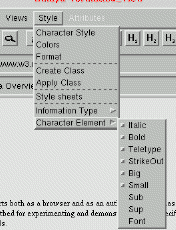
|
<- Menu Style in View 1
<- Simple buttons
<- Separator
<- Cascade submenu Font
<- Toggles
|
APPLICATION HTML;
DEFAULT
BEGIN
ElemActivate.Pre -> DoubleClick;
.....
END;
ELEMENTS
PICTURE_UNIT:
BEGIN
ElemNew.Post -> UpdateSRCattribute;
ElemTextModify.Post -> UpdateSRCattribute;
END;
.....
ATTRIBUTES
SRC:
BEGIN
AttrModify.Post -> SRCattrModified;
END;
.....
END;
END
The HTML.A file declares in DEFAULT section that
the Amaya action DoubleClick have to be called when user double
click any element in HTML documents. This action is called before Thot do
anything.
In section ELEMENTS, the UpdateSRCattribute
function will be called after the user creates a new picture element or
changes the contents of an existing one.
In section ATTRIBUTES, the SRCattrModified
function will be called after the attribute SRC is modified.
8 Compiling application schemas to generate
application
Once application schemas have been written (see example in section 7), they must be compiled. To do this, corresponding
structure schemas have to be previously compiled and accessible (application
schema and structure schema have to be located in the same directory).
To compile the EDITOR.A schema the developer has to
invoke:
app EDITOR
The compiler creates four files:
EDITOR.h: a file of definitions intended to be included in
modules containing actions. This file defines all menus, submenus and
menu items used in EDITOR.A file.- EDITORdialogue: an example file of dialogue table which can be
connected to substitute generic names by localized name adapted to the
current language.
EDITORAPP.c: a file of C code which initializes the
application. This file should not be modified.EDITORactions.proto: a file containing the prototype of
all application functions that have to be implemented. The first time,
this file must then be renamed in EDITORactions.c and the
body of actions must be written. Other time, the developer will take in
this file only new functions to add them to its EDITORactions.c file.
To compile the HTML.A schema the developer has to invoke:
app HTML
The compiler creates three files:
HTML.h: a file of definitions intended to be included in
modules containing actions. This file defines all the element types and
the attributes contained in the (HTML.S) structure
schema.HTMLAPP.c: a file of C code which initializes the
application. This file should not be modified.HTMLactions.proto: a file containing the prototype of all
application functions that have to be implemented. The first time, this
file must then be renamed in EDITORactions.c and the body of
actions must be written. Other time, the developer will take in this file
only new functions to add them to its HTMLactions.c file.
9 Makefile
Once the code of actions has been written, it can be compiled and linked.
For compiling and linking, modules generate by the app compiler have to be
included.
We provide a Imakefile for Thot applications which can be extended or used
as example (see makes/Imakefile).
Thot uses a set of libraries which are necessary to successfully compile
and link the application. Some of them are given with the Thot
environment:
- libjpeg.a
- libz.a
- libpng.a
- libwww.a (only for Amaya)
Other libraries have to be found in your specific environment:
- libX11.a or libX11.so
- libXt.a or libXt.so
- libXm.a or libXm.so